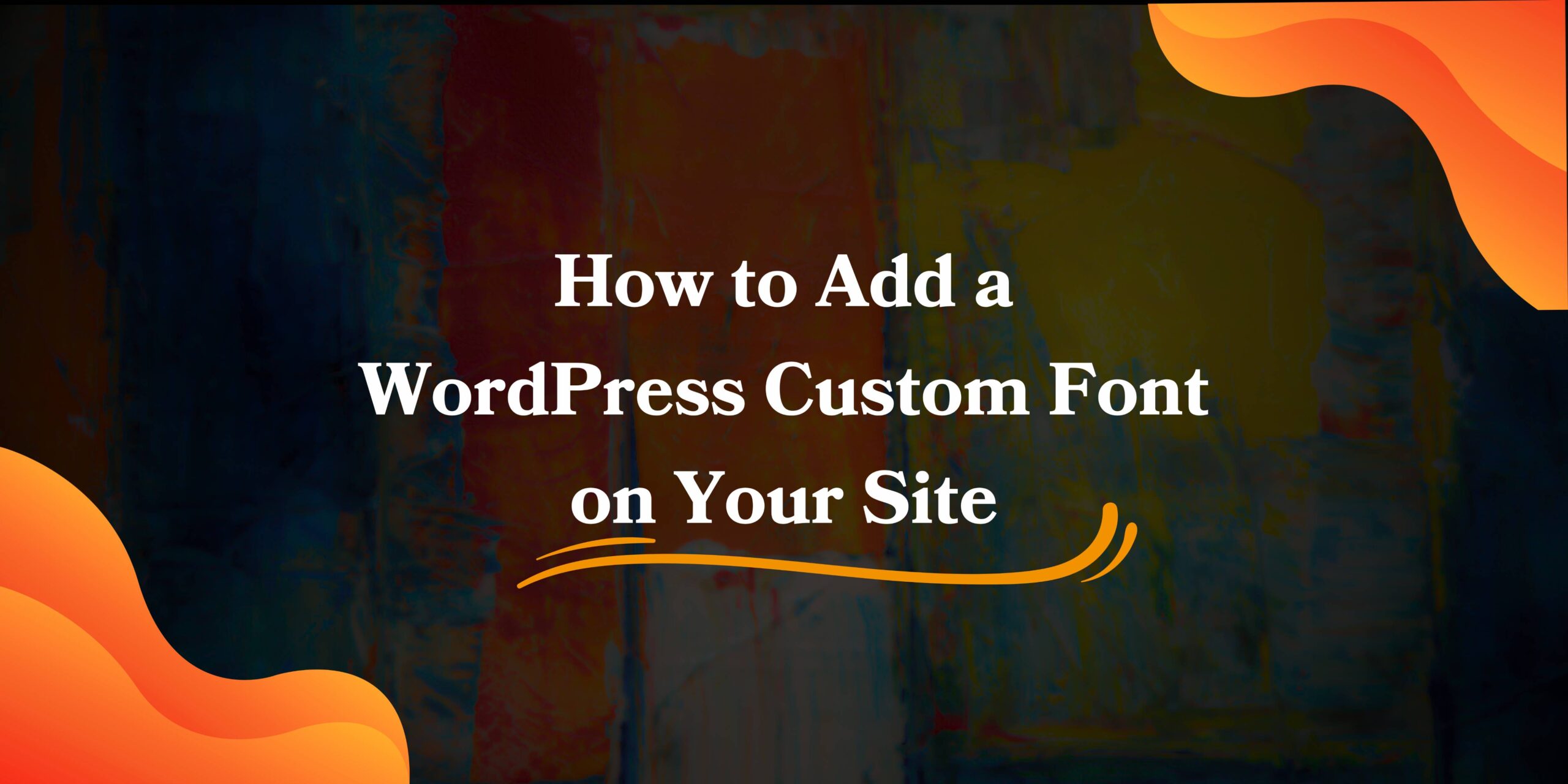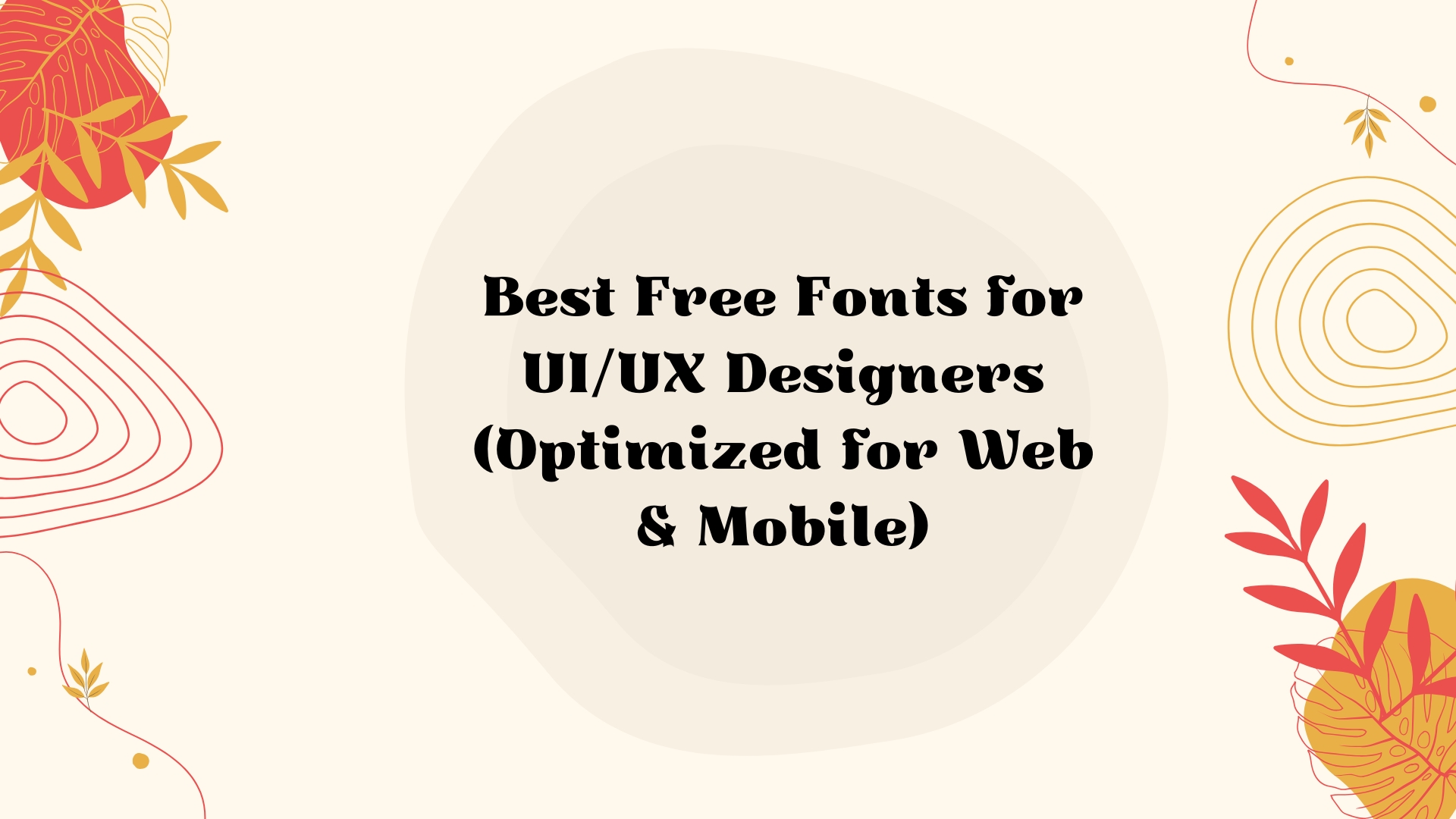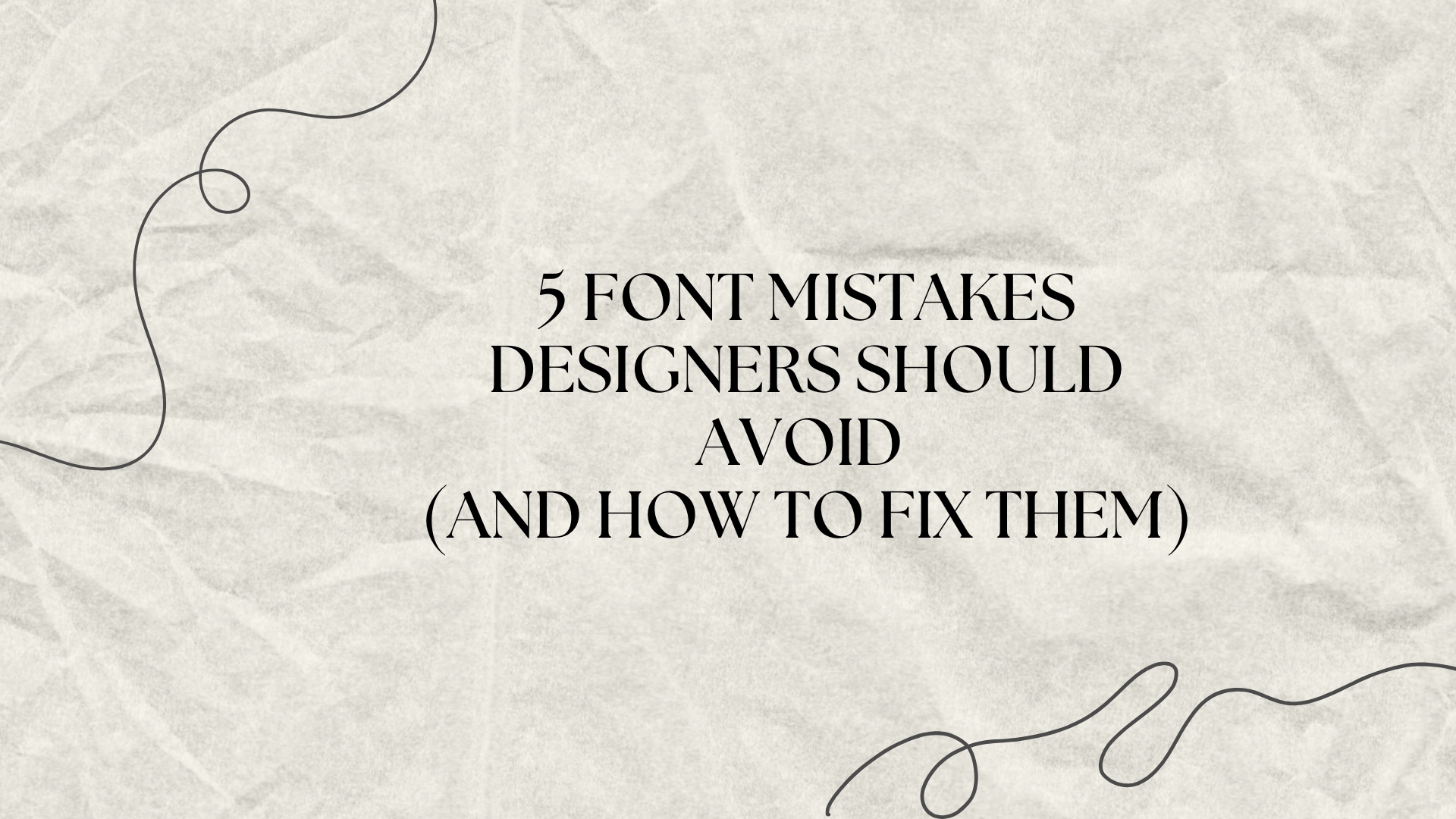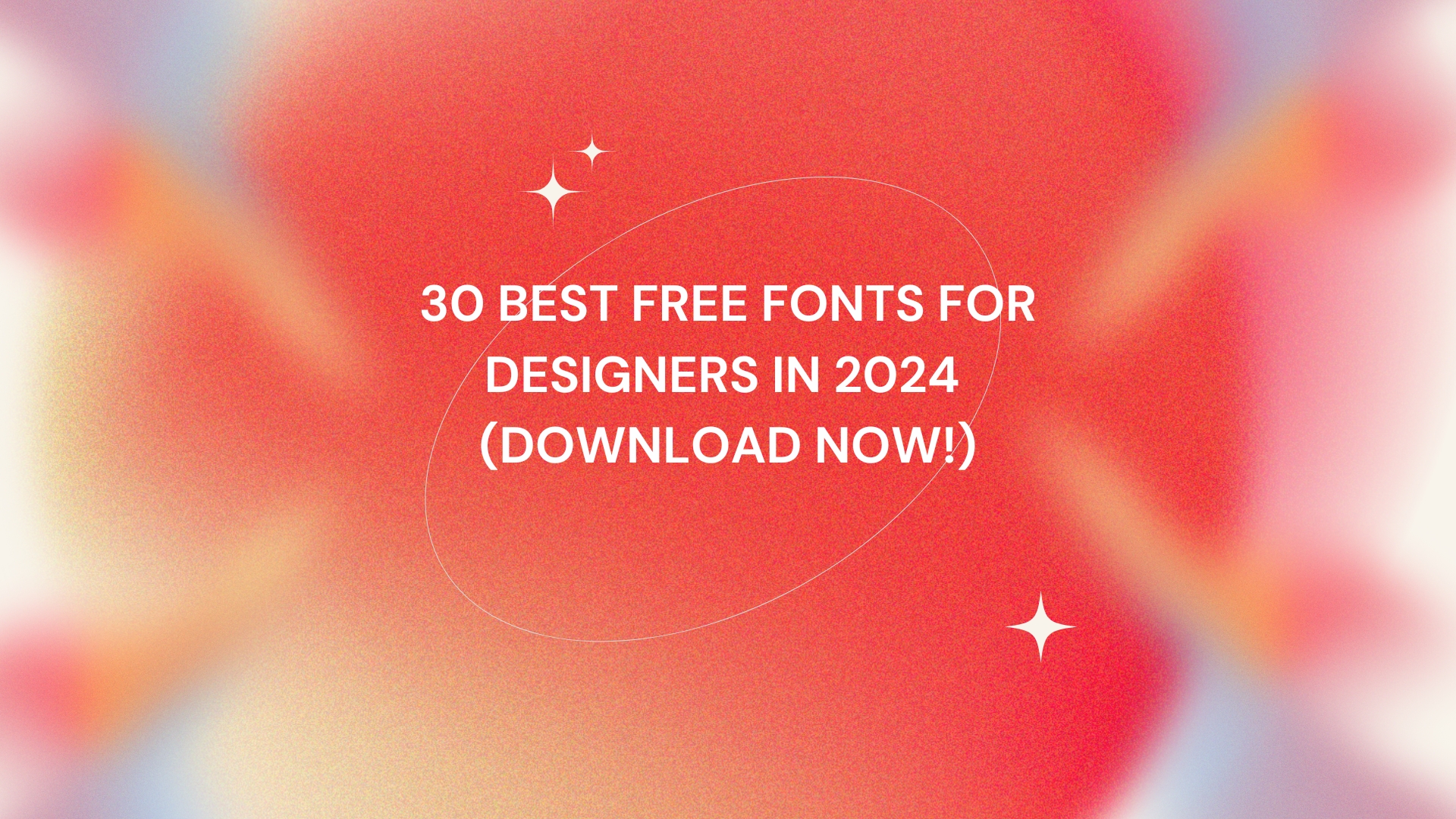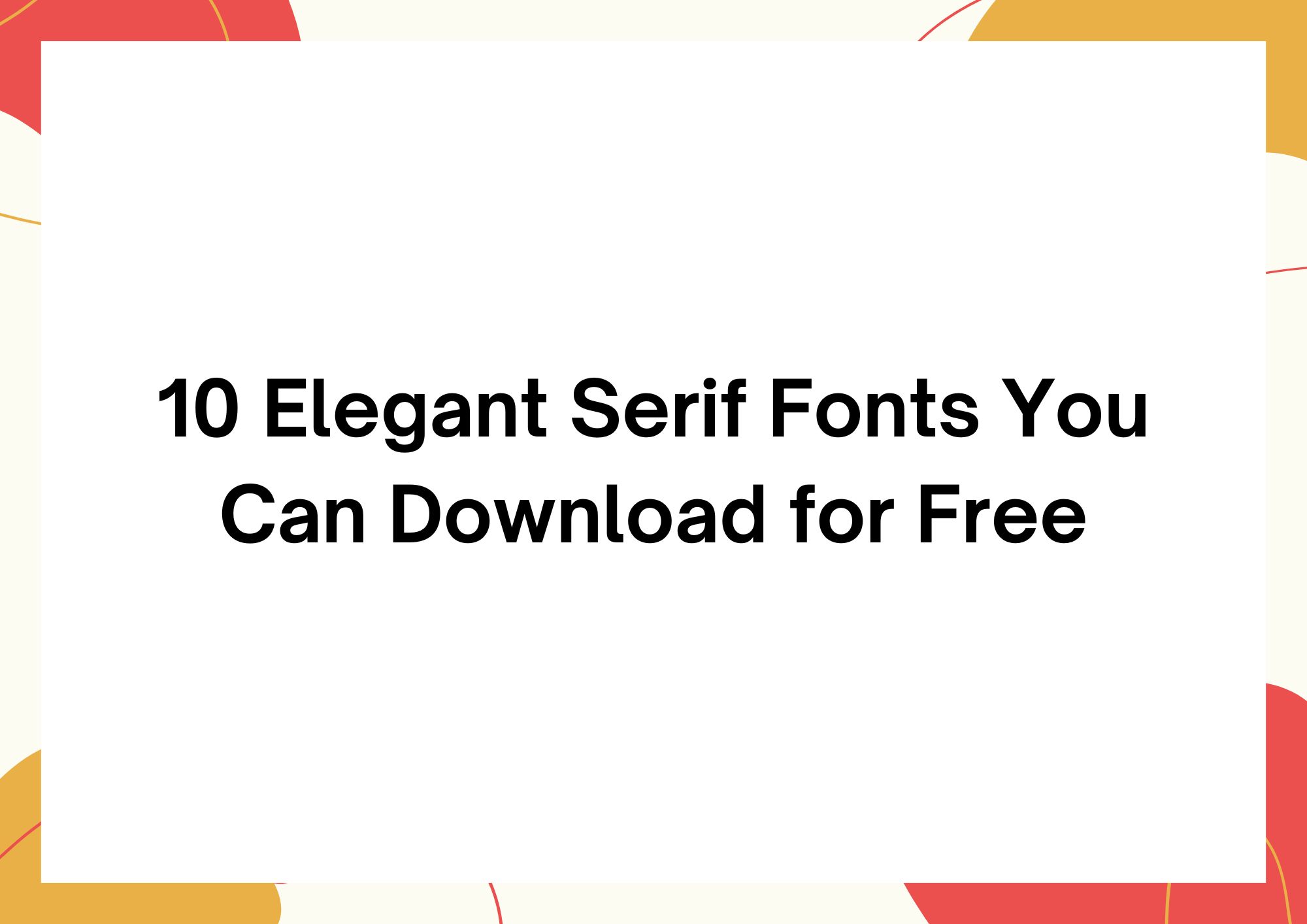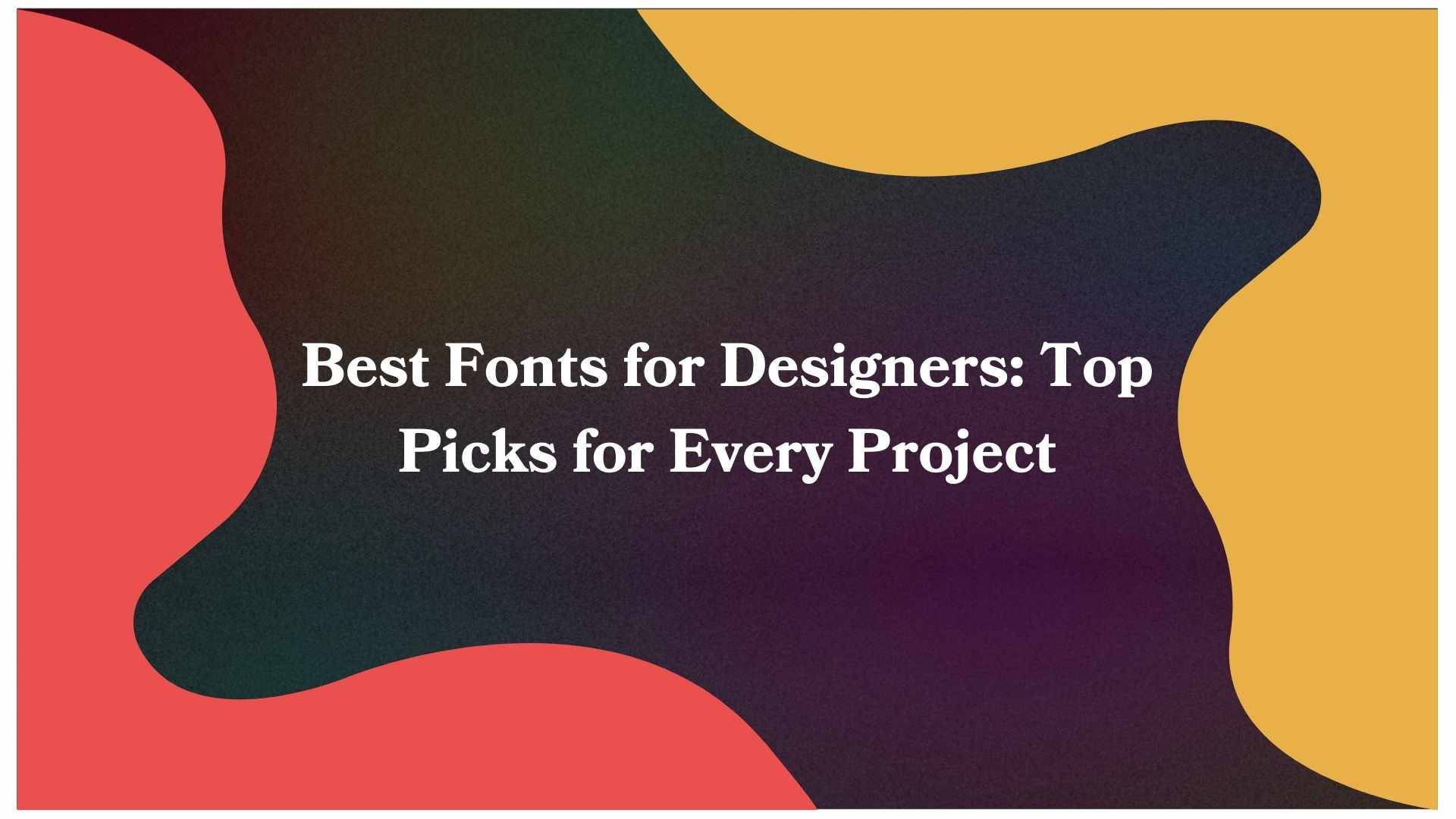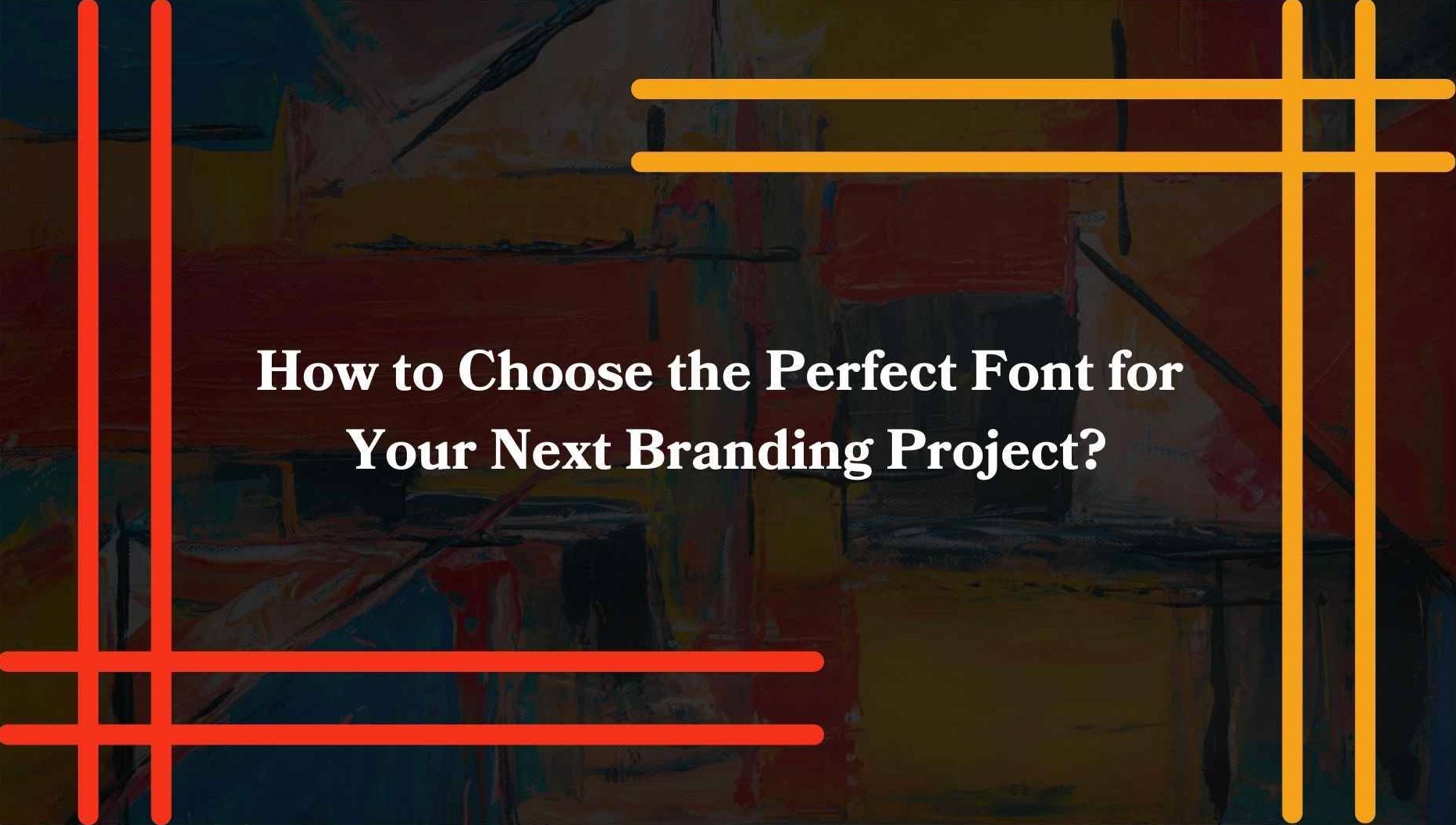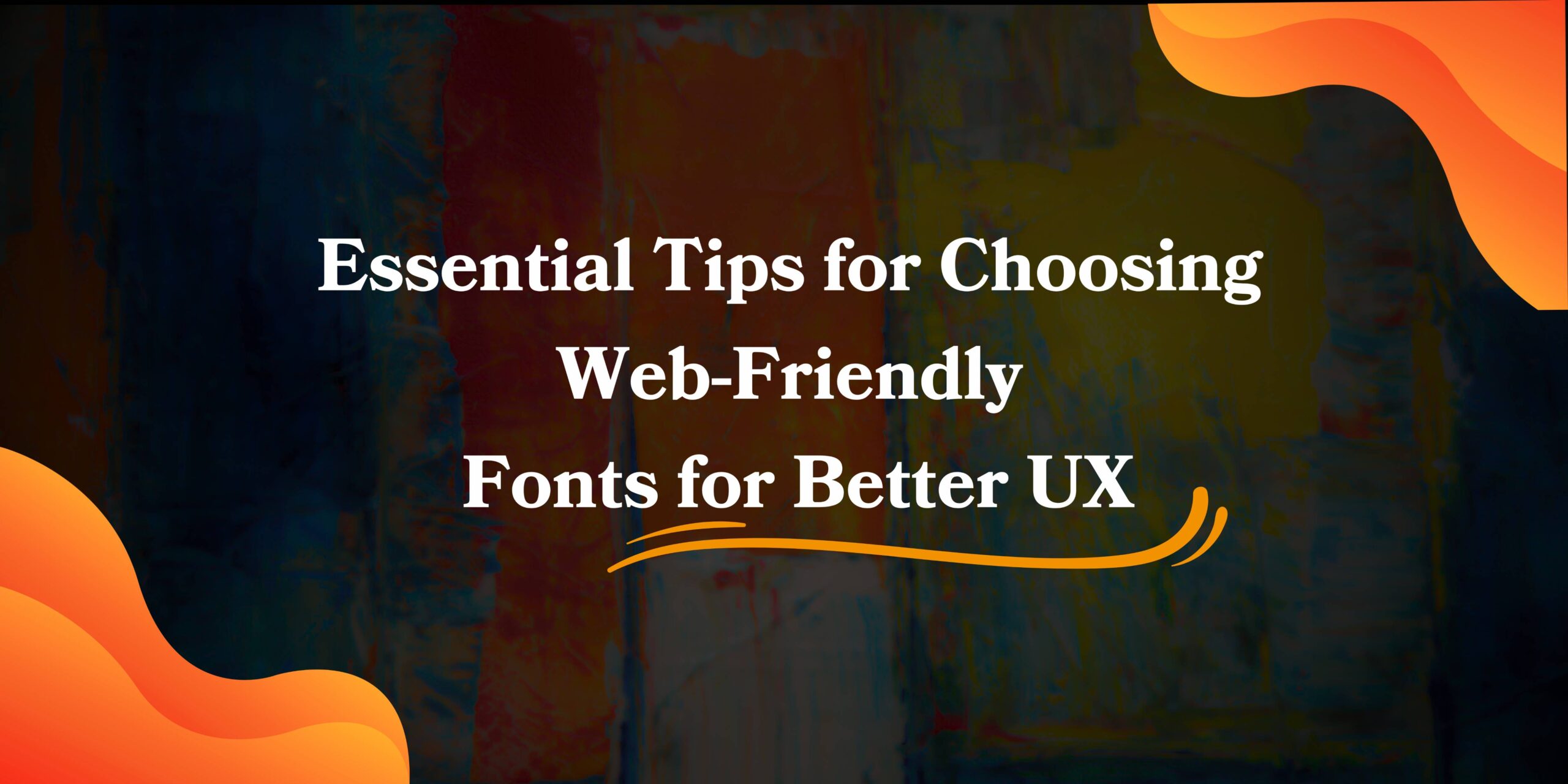Adding a custom font to your WordPress site can dramatically improve its design and brand identity. Typography plays a pivotal role in conveying personality and professionalism, making this step essential for unique, visually appealing websites. In this guide, we will walk through how to add a WordPress custom font, covering various methods like using plugins, manual code editing, and integration via CSS.
Why Add Custom Fonts to WordPress?
Custom fonts create an identity for your website by reflecting your brand’s personality and professionalism. Unlike default web-safe fonts, custom typography can:
- Boost design appeal with tailored typefaces.
- Enhance readability by using user-friendly, distinctive styles.
- Reinforce branding with fonts that match your corporate identity.
Additionally, discover the Top 10 Typography Trends to stay updated with design styles shaping the industry.
Method 1: Adding Custom Fonts Using a Plugin
For those who prefer a no-code solution, plugins offer an efficient way to add custom fonts to WordPress. Let’s use the Use Any Font plugin as an example.
Steps to Add a WordPress Custom Font via Plugin
- Install the Plugin: Navigate to the WordPress admin dashboard, go to “Plugins” > “Add New,” search for Use Any Font, and click Install Now followed by Activate.
- Get API Key: Follow the plugin’s instructions to generate a free API key.
- Upload Custom Font:
- Go to the Use Any Font settings.
- Click Upload Font, name your font, and upload the .ttf or .otf file.
- Assign Font: Map the font to specific elements like headings or body text via the plugin’s settings.
- Save Changes: Test your site to ensure the font appears correctly.
Pros: User-friendly interface, no technical expertise required.
Cons: Relies on third-party plugins, potentially bloating site performance.
Method 2: Add Custom Fonts to WordPress Manually
Advanced users can integrate fonts manually for greater control and customization. Follow these steps to embed fonts directly into your theme’s stylesheet.
Step 1: Choose and Download a Custom Font
Select a font from platforms like Google Fonts or DaFont and download the .ttf or .otf file.
Step 2: Convert Font to Web Format
Use free converters like Transfonter to generate .woff and .woff2 formats, ensuring better browser compatibility.
Step 3: Upload Font Files to Your Website
Upload your font files into a new folder (/fonts) inside your theme directory using FTP or your hosting file manager.
Step 4: Add Font to Your Theme’s CSS
Open the style.css file of your active theme (via Appearance > Theme File Editor) and insert the following code:
@font-face {
font-family: 'CustomFont';
src: url('fonts/customfont.woff2') format('woff2'),
url('fonts/customfont.woff') format('woff');
font-weight: normal;
font-style: normal;
}
body { font-family: 'CustomFont', sans-serif; } Step 5: Save and Test
Save the changes and preview your website to see the new font in action.
Method 3: Adding Google Fonts to WordPress
Google Fonts is a popular and free library of web fonts. Let’s add a Google Font to your site.
Step 1: Select a Font on Google Fonts
Visit Google Fonts and select a font. Click on + Select this style and copy the provided <link> snippet.
Step 2: Add Link to Theme
Open your WordPress theme editor, go to header.php, and paste the link within the <head> tags:
<link href="https://fonts.googleapis.com/css2?family=Roboto:wght@400;700&display=swap" rel="stylesheet">
Step 3: Apply the Font in CSS
Edit your style.css file and assign the font:
css
body {
font-family: 'Roboto', sans-serif;
}How to Add a WordPress Custom Font (Quick Checklist)
- Decide the method: Plugin or manual coding.
- Upload or link fonts correctly.
- Test the integration across multiple browsers and devices.
For tips on selecting the right fonts for performance and accessibility, see Essential Tips for Choosing Web-Friendly Fonts for Better UX.
Common Issues and Troubleshooting
Font Not Loading?
- Check the file paths in your CSS code.
- Ensure proper permission settings on uploaded font files.
- Validate the font’s format compatibility with browsers.
Fonts Affecting Page Speed?
Use optimized font file formats like .woff2 and load only the necessary styles.
Tips for Choosing the Right Custom Font
- Match your site’s tone and purpose.
- Prioritize readability, especially for body text.
- Use a fallback font in case the custom font fails to load.
Conclusion
Adding a custom font to your WordPress site is a powerful way to enhance its aesthetic and brand identity. Whether you choose plugins, Google Fonts, or manual uploads, the process is straightforward. With careful implementation, your website will not only look unique but also provide a better user experience.